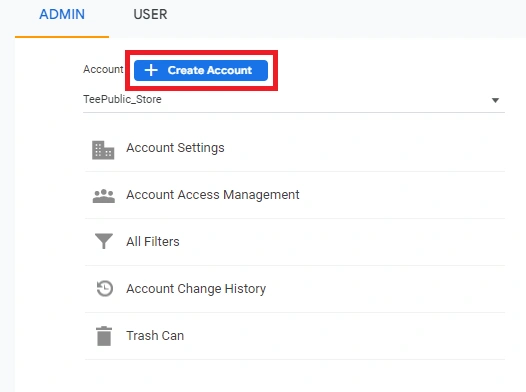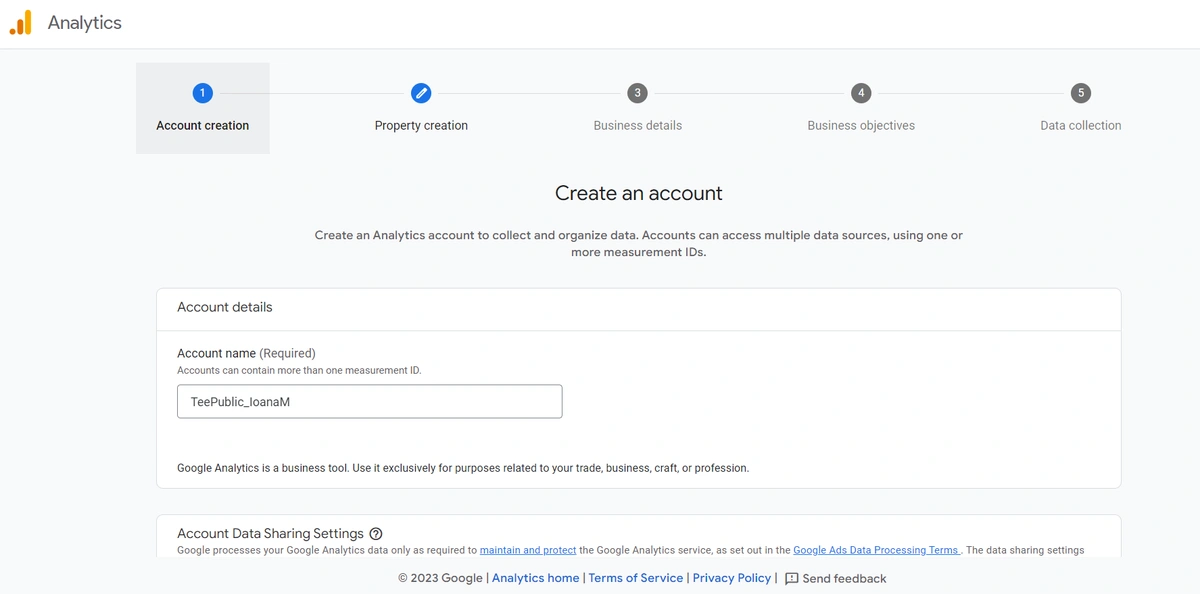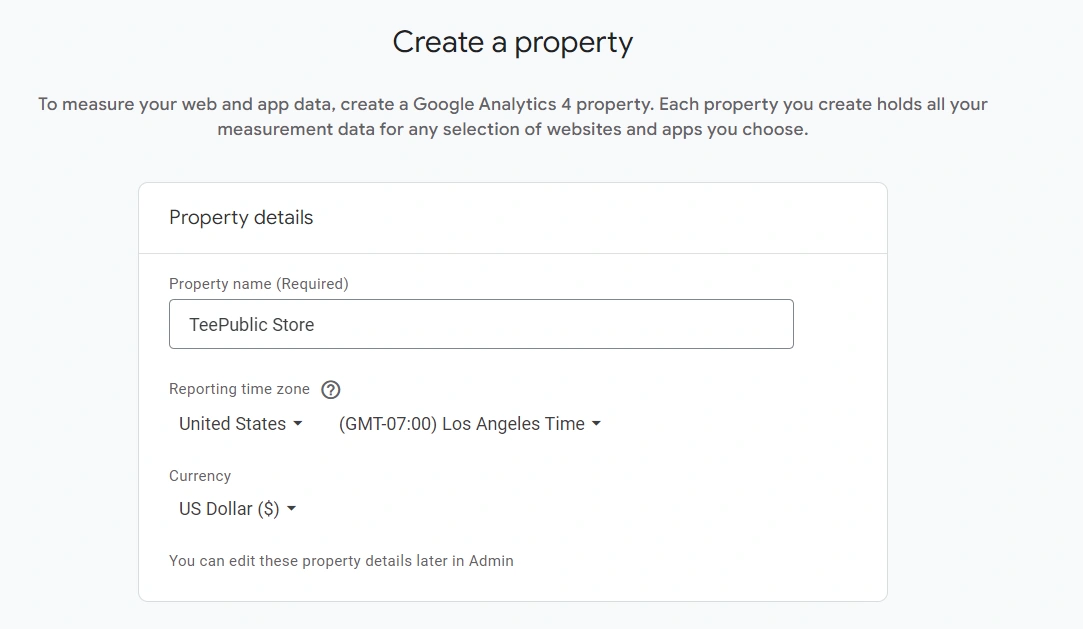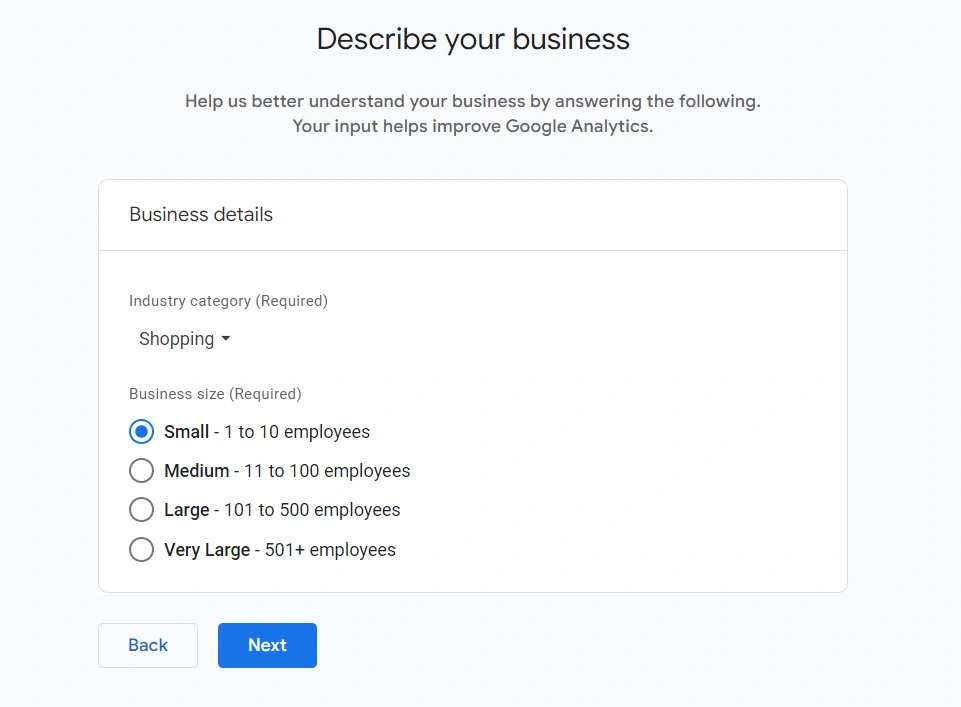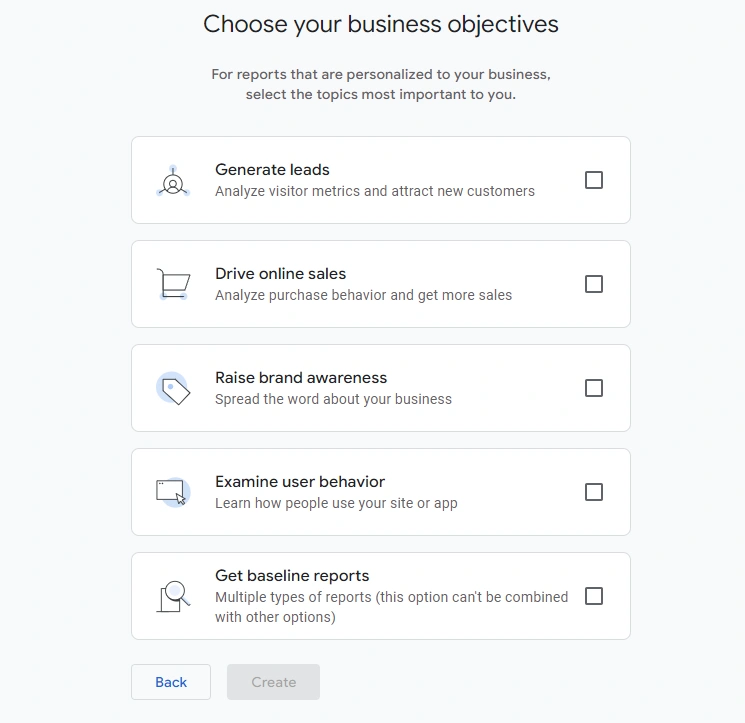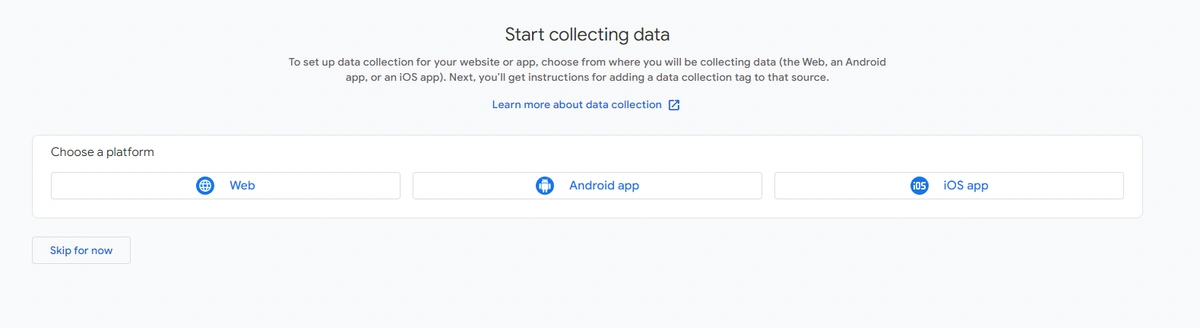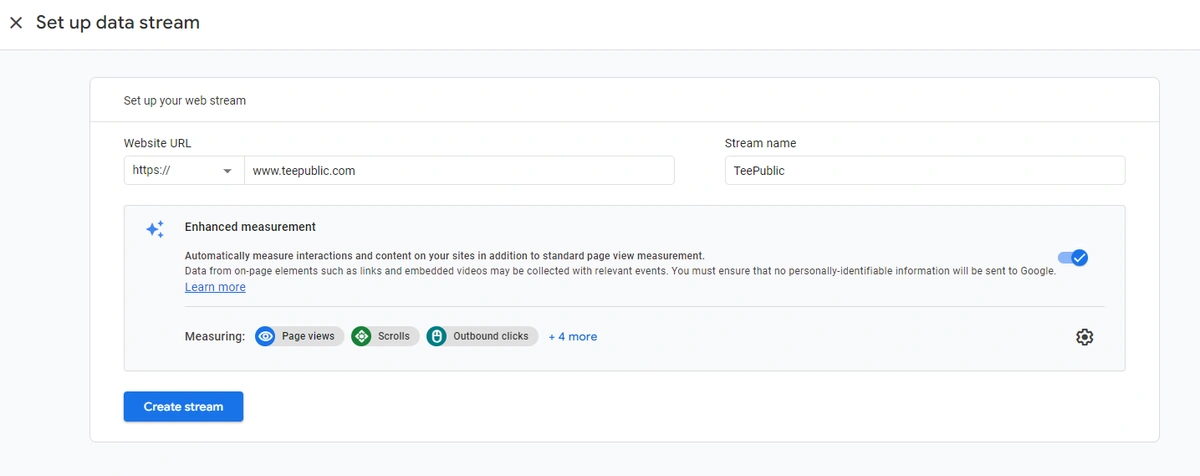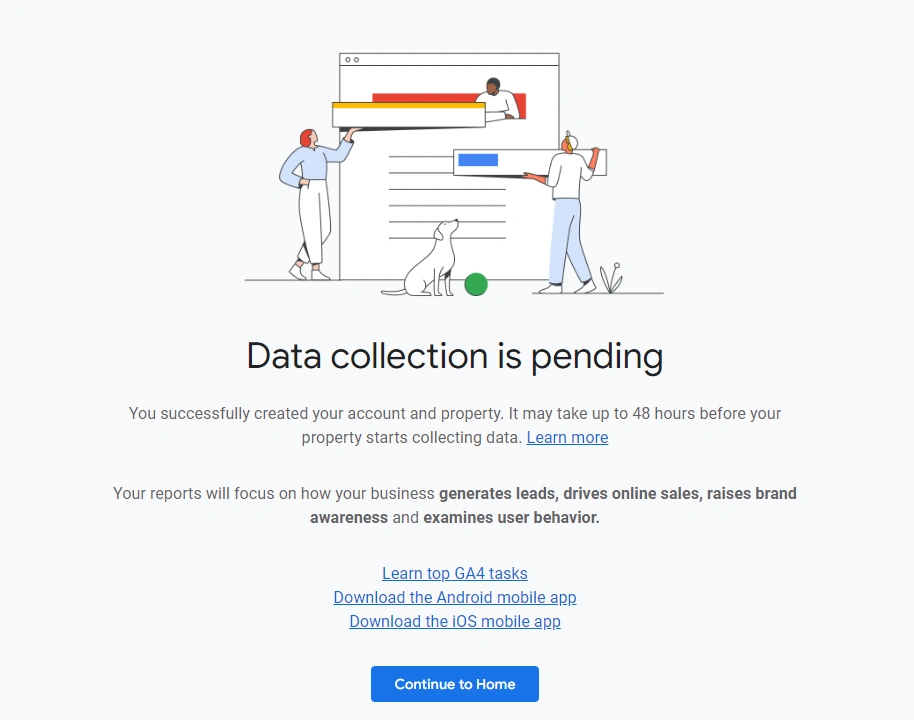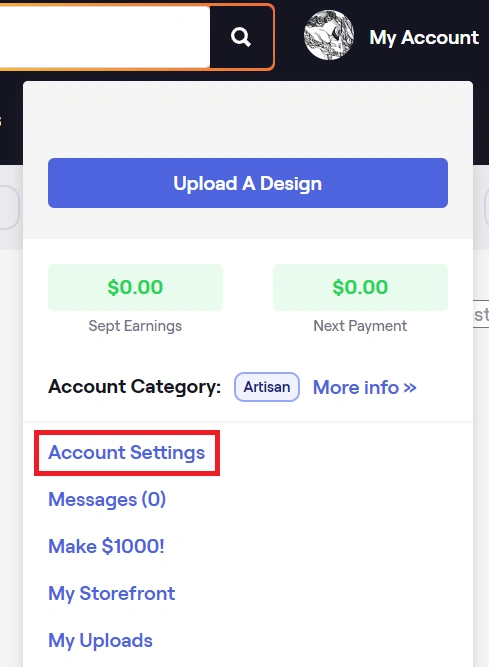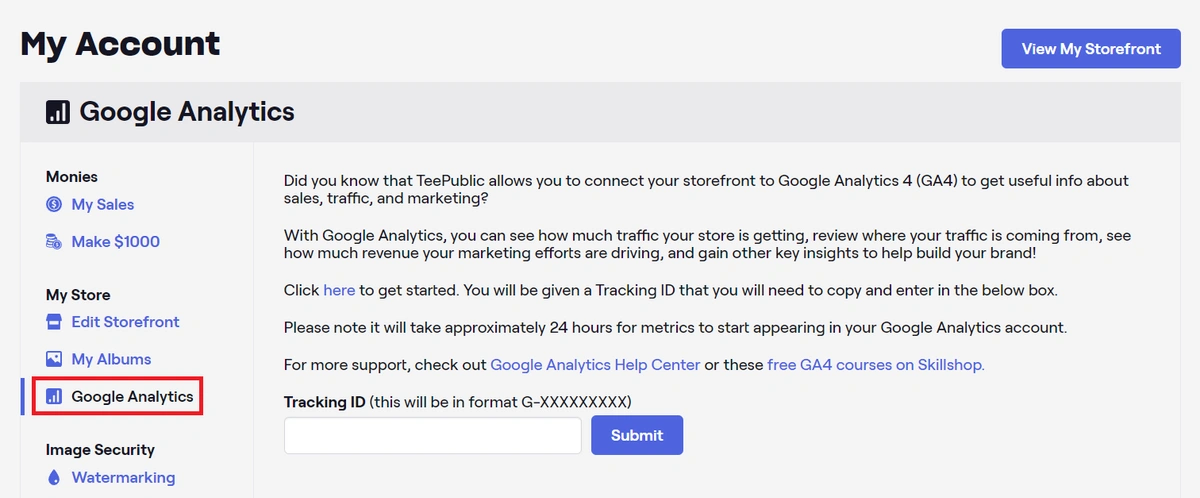How To Set Up Google Analytics 4 (GA4)
Hey!
We've finally integrated Google Analytics 4 into the site, and today we're going to talk about how to link it to your account. With Google Analytics, you can see how much traffic your store is getting, review where your traffic is coming from, see how much revenue your marketing efforts are driving, and gain other key insights to help build your brand! Sounds cool, right? Let's get started on setting it up!
First off, you'll need a Google Analytics account to get started. If you don't, click here to sign up.
If you do, log in to your Google Analytics account and create a new account in the admin panel.
Linking Google Analytics to TeePublic
-
Name your account. It can be anything you want such as "My TeePublic Store" or your store name. This is used as a reference to distinguish different Google Analytics you may have in the future.
- Once that is done, create your property. It can have the same name as the account. Also, make sure to select your timezone and preferred currency. Those settings can be changed later if needed.
- From there, set up your business type. You can select "Shopping" for the industry category, and for the business size, select "Small".
- Next, check the objectives that are relevant to you. After completing this, you will also need to accept the Google Analytics Terms of Service.
- Almost done! Now it's time to set up TeePublic as the website you will be collecting data from. From the list of platforms, choose "Web".
- Make sure to type "www.teepublic.com" as the URL and name your stream "TeePublic".
- Done! Now, you will be given a tracking ID.
- After taking all of these steps, you will get the screen below. It will take a while for the data to properly sync and start collecting, so give it a bit of time.
Providing TeePublic with the Tracking ID
Time to add this tracking ID to your TeePublic store! Here is how:
1. Log into your TeePublic account and click on "Account Settings" in the upper left-hand menu.
2. Once in this menu, make sure to click on the Google Analytics section. Enter your Tracking ID in the required field and click Submit. Note that there is usually a delay from what happens on the site to GA.
That's it, you're all set!
Want to get even more insight into Google Analytics and all of its tools? Check out the Google Analytics Help Center or the free GA4 courses on Skillshop!
If you have any questions or need any help, reach out to your community manager, or to [email protected]!